Simplify meetings with customizable pages, calendar integrations, and time-saving features
- Create availability schedules and customize your default availability
- Display or hide specific booking types for control over your calendar
- Specify advanced settings — like buffer time, booking limits, and lots more




Choose the plan that’s right for you
Feel secure in your purchase with AppSumo's 60 day money-back guarantee.
Individual Plan
Perfect for solopreneurs managing their own schedule
Agency Plan
Designed for teams handling multiple clients
Try it yourself
In addition to our internal vetting process, we use this handy third-party tool, Persona, to validate each company and founder's identity. Learn more
We built TidyCal to be a simpler, more affordable alternative to Calendly.
After trying Calendly and other solutions that were too expensive or had more than we needed, we knew there had to be a better option. TidyCal is the simplest solution for individuals and agencies to make booking meetings and events easier and faster.
What makes us different? A super simple interface that gives you only what you need to be successful. And, an ultra-affordable price to make it easier on your wallet, too.
Since we launched TidyCal in 2021, we've had 200,000+ users sign up — creating 3,700,000+ bookings. And, with our paid bookings, our users have made an astonishing $9+ million! With updates launching monthly, we're excited to keep making TidyCal better for our existing user base — and the millions of other people out there who want a simpler, more affordable calendar booking solution.
Testimonials
5,000+ businesses doing more with TidyCal
We’re making waves! Be a part of our growing community of soloprenuers
TidyCal provides easy integration for tutoring business
I am running a basic one person tutoring business and I needed a tool that easily schedules and bills my clients. This app was perfect for needs at a very affordable cost.
Mar 24, 2024
ray.ostfeld
Close to Calendly at a small price
Tidycal has all the features we need at a low price. Excelent performance after 3 months of use
Jun 21, 2024
javiercuervo
Best Calendly Alternative
Honestly the exact same as Calendly without the extra money. Does exactly what it needs to do. Best purchase I’ve made thus far with, AppSumo.
Jun 20, 2024
109036265064515836395
user friendly, cost effective, clients love it
TidyCal has been an absolute game changer! Beautifully simple, incredibly user-friendly, and wonderfully cost-effective. I love how effortlessly it keeps me organized, and my clients have been raving about how easy it is to book with. It’s streamlined my workflow in the loveliest way.
May 28, 2024
ADMoore
Excellent and intuitive
I've been using TidyCal for over 2 months and I find the product excellent and intuitive. I had no difficulties transitioning from Calendly. I also bought a license for one of my clients for whom I developed a website; integration with WordPress was easy thanks to a code that can be added to the pages.
Jun 17, 2024
nicoladigrazia
Great software, incredible value
My review title says it all really - it does everything I need a calendar booking app to do, looks sleek and modern and is simple to navigate for the people I send the link to. The low, lifetime price is incredibly low compared to its subscription model competitors, it's a no-brainer.
Aug 12, 2024
Cymro
🫶 Stories you'll love
Insider knowledge
FAQs, questions, reviews, and updates from the founders—everything you need in one place.
Have a question?
Here you'll find a curated collection of frequent questions and answers, designed to provide you with quick, clear information about the product.
For all other questions refer to the questions tab
What is TidyCal?
Thank you for your interest in our wonderful booking solution called TidyCal.
Ever felt like there's just not enough time in the day? TidyCal can help solve your problems by helping you plan and balance your day so you don't have to worry about forgetting or leaving something out.
TidyCal is a powerful tool for booking meetings and creating events with your clients, friends, and family with ease by offering you your own booking page and even the possibility to embed certain Booking types into your webpage while adding all events and bookings created to your preferred calendar.
If you decide to add Tidycal to your app list, you will have a choice between two different plans.
You can use the free plan in which you get unlimited meetings and unlimited bookings per month. But you can only connect one calendar.
For $39, you can make one single payment for a Lifetime plan that includes everything in the free plan. In addition to the features on a free plan, you will have 10 maximum calendar connections. This plan also comes with integrations with Zoom, Google Meet, Zapier, PayPal, and Stripe.
If you are not satisfied with a lifetime plan, you can get a refund back within 60 days.
Meet your TidyCal.
For additional questions please contact our friendly support team at support@tidycal.com
Why is my availability not accurate?
Step #1 - Adjusting Time Blocks
Time Blocks are crucial because they define the availability for your bookings. If your Time Blocks are too short, your dates might not show up.
Time Blocks must be enough to accommodate the total time of Duration and Buffer, otherwise, your dates will be missing.
Navigate to Time Blocks, Duration and Buffer
1. On the Booking Type, click Edit
2. On the next page you will see the meeting Duration
3. Right below it are Time Blocks
4. Click Advanced Booking Type Settings
5. You will then see the Minimum Meeting Padding or Buffer
6. Make the necessary adjustment on either settings
7. Save the changes
Conflict
The Time Block is too short, causing dates or time slots not to appear on your booking calendar.
Solution
Ensure the total time needed, including Duration and Buffer, is less than the length of your Time Block. For example, if you have a 30-minute meeting with a 10-minute buffer, your Time Block should be at least 40 minutes.
Step #2 - Managing Unavailable Times
Unavailable Times are specific slots where you don't want to receive bookings. These settings may inadvertently hide dates on your calendar.
Navigate to Unavailable Dates settings
1. On the Booking Type, click Edit
2. Scroll down past the Weekly Booking Time Blocks
3. Right below it is the Unavailable Dates settings
4. Review the dates and times you have entered here
5. If your target date is here, delete it
6. Save the changes
Unavailable dates are a feature available when Weekly Bookings option is selected, and not Specific Dates
Ensure that your target dates are not entered as Unavailable Dates
Unavailable Dates is a booking type setting that can be found right below the Time Blocks
Conflict
Unavailable Times are set for specific dates or times, causing those dates to be hidden on your calendar.
Solution
Review and adjust your Unavailable Times settings to make sure they accurately reflect when you are not available. If dates are inadvertently blocked, remove or modify those entries to show available dates.
Step #3 - Checking Availability Details
There are two critical settings in TidyCal that may control how dates appear.
How Far Out Users Can Book
In 'How far out users can book' you may enter the number of days TidyCal will show your availability starting from the current date.
Bookers Can't Schedule Within
The number you enter here will determine how many minutes or hours your availability won't show to the public.
Navigate to Availability Details
1. On the Booking Type, click Edit
2. Access the Advanced Booking Type Settings in your Booking Type
3. There you will find Bookers Can't Schedule Within, and
4. How Far Out Users Can Book
5. Make the necessary adjustments in the values you entered
6. Save the changes
A conflict happens when the time Bookers Can't Schedule Within is longer than How Far Out Users Can Book resulting in missing dates in TidyCal.
Conflict
Conflicting settings between How Far Out Users Can Book and Bookers Can't Schedule Within can cause dates not to show.
Solution
Ensure that the Bookers Can't Schedule Within setting is shorter than the How Far Out Users Can Book setting. For example, if users can book 60 days in advance, ensure that bookings can be made at least within an hour or a day from the current date.
Step #4 - Reviewing Maximum Bookings
The Maximum Bookings feature limits the number of bookings within a specific time frame. If set too low, it could be why your dates are missing.
This limit applies only to the Booking Type it is set on to. Once the limit is reached, dates will stop showing without prior notice.
Navigate to Maximum Bookings
1. On the Booking Type, click Edit
2. Access the Advanced Booking Type Settings
3. Right below Bookers Can't Schedule Within is a checkbox for Maximum Bookings
4. Carefully decide what to enter here.
5. Set if limit should be applied daily, weekly or monthly.
6. Consider unchecking this option to keep all dates visible, if you have not carefully planned for this setting
7. Save the changes
Conflict
The Maximum Bookings limit is set too low, preventing dates from appearing once the limit is reached.
Solution
If you don't need to limit bookings, leave the Maximum Bookings option unchecked. If you do need a limit, make sure it aligns with your availability and business needs, so that dates aren't unnecessarily hidden.
Step #5 - Addressing Calendar Events Blocking Dates
TidyCal syncs with external calendars to prevent double bookings.
TidyCal syncs with all Reading-enabled calendars in your Integrations page.
If it spots an event in those calendars that date and time is blocked on your Booking Calendar.
The objective is to look for the calendar event that TidyCal picked up causing dates to be blocked.
Navigate to Integrated Calendars
1. Log into TidyCal.com
2. Click the hamburger icon
3. Select Integrations
4. Look for calendars that are reading-enabled
5. Click the name of calendar to view what events are synced with TidyCal
6. Look for the event blocking your target date
7. Upon discovery, log into the third-party calendar
8. Make changes to the event
For Google Calendar events
1. Double click on the event
2. Set the visibility to Free
3. Save the Changes
For MS 365 Outlook events
1. Double-click on the event
2. Set the visibility to Free
3. Optionally, set privacy to Private
4. Save the changes
For Apple Calendar events
1. Right-click on the event
2. Select delete
Conflict
Integrated calendars have events marked as 'Busy,' blocking dates in TidyCal, even when you're available.
Solution
Go into your external calendar and make necessary changes to events.
Now that you've fixed your missing dates, keep your TidyCal calendar in top shape by regularly reviewing these settings. Stay on top of your bookings, and ensure a smooth scheduling experience for you and your clients.
Watch Related Video
How do I add users or team members to my account?
How do I add links to the meeting description?
How do I embed TidyCal on my website or landing page?
There are two main ways to embed TidyCal on your website:
* Embed a specific Booking Type. This will display only the Booking Type you choose to embed.
* Embed your entire Booking Page. This will show all public Booking Types on an embed unit.
1. Embed a specific Booking Type
Navigate to your dashboard and click on the "Embed on your website" link for the Booking Type you'd like to embed. Youcan only embed one Booking Type per page.
Copy the code and place it in the HTML of the active theme of your website. If you are unsure of how to do this, pleasecontact your web platform's support team or your developer.
2. Embed your entire Booking Page
To embed your full Booking Page (that includes all public Booking Types), you just need to edit the embed code to removethe trailing slash from a Booking Type.
For example, this is the code to embed a 15-minute Booking Type:
<script src="https://asset-tidycal.b-cdn.net//js/embed.js"></script>
<div id="tidycal-embed" data-path="dkelly/15-minute-meeting"></div>
To embed the entire Booking page, you can remove the "/15-minute-meeting" like below:
<script src="https://asset-tidycal.b-cdn.net//js/embed.js"></script>
<div id="tidycal-embed" data-path="dkelly"></div>
How do I set my availability?
How do I use your API?
TidyCal API
TidyCal's REST API provides a handful of endpoints which can be used to get information about your account and bookings. It uses conventional OAuth 2.0 protocol for authentication.
Authentication
Personal Access Token
Create a personal access token at https://tidycal.com/integrations/oauth. Once created, it can be used to authenticate
requests by passing it in the Authorization header.
Authorization: Bearer {TOKEN}
OAuth 2.0 Client
If you're building a custom integration to TidyCal which requires users to authenticate in order to get access tokens tomake API requests on their behalf, you'll need to create an OAuth 2.0 client. This is easy to do from the "OAuth Apps"settings page found here https://tidycal.com/integrations/oauth
Using the authorization_code grant type to authenticate users using OAuth 2.0 to retrieve an access token is fairlyconventional, more information on that process can be found here:https://www.oauth.com/oauth2-servers/server-side-apps/authorization-code/
* Authorization URL: https://tidycal.com/oauth/authorize
* Access Token URL: https://tidycal.com/oauth/token
For additional information view this help article: https://tidycal.com/developer/docs/
How do I set up paid bookings?
Connecting payment services
If you would like to charge for your meetings, you can connect your TidyCal account to Stripe, PayPal or use StripeConnect to get paid to your card!
1. To connect to PayPal, just enter your PayPal email in the Integrations tab
2. For Stripe, you will need to enter your publishable and secret API keys You can find out more about Stripe API keyshere: https://stripe.com/docs/keys.
3. Using Stripe Connect and getting paid to your card - TidyCal partners with Stripe for secure payments and financialservices - No longer available for new users. Use "TidyCal" payment option and connect your card with Stripe Connectaccount to get paid directly to your card. If using this option, please check the Terms here -https://stripe.com/legal/connect-account and follow the onboarding process.

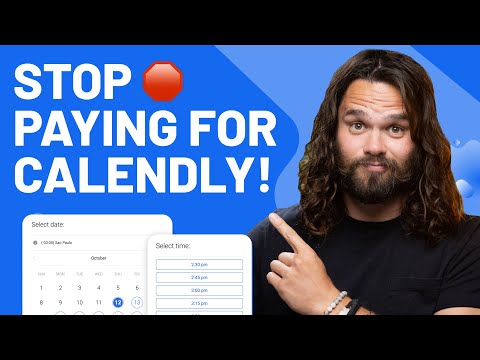

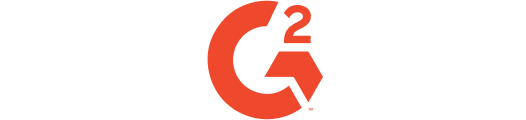
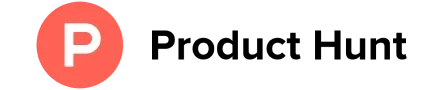
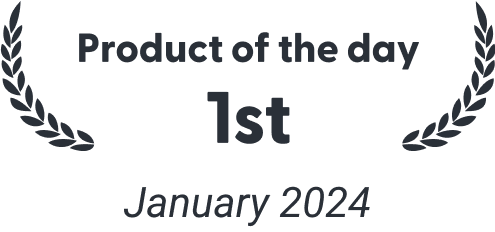
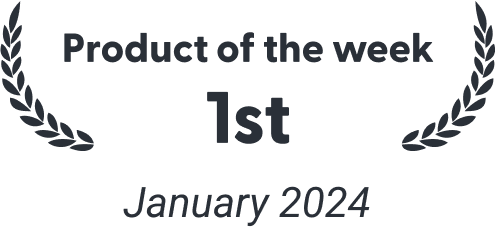
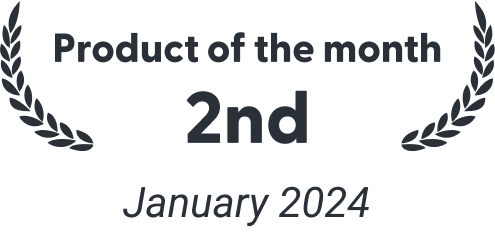

Sehr gutes Tool
Das Tool arbeitet super mit meinem Apple Kalender und macht genau was es soll.
Damit ist es eine super alternative zu C... - mein Favorit jetzt
Verified purchaser
Share TidyCal
Simply great
I had the problem of scheduling my agenda for customers, and it was a really nightmare to attend the calls and customers in my shop.
I was messing around with different options, and the best one is Tidycall. Easy to configure, updates immediately my google calendar after a booking or a cancellation and it has a single and affordable payment instead of monthly fees as other options.
By the other hand the team of tidycall is always improving the software with better performances, and in cas you have any problem, they are ready to help and solve the trouble.
It is a great software.
Verified purchaser
Share TidyCal
# TidyCal — simple, straightforward, and it delivers (⭐️⭐️⭐️⭐️⭐️)
I use several scheduling tools, and TidyCal impressed me with its core promise: remove friction. In just a few minutes I created meeting types, connected my calendars, and had a booking link live. For anyone who works with clients, sells mentorships, or organizes interviews, it’s a “small but mighty” tool that makes a real difference day to day.
## What I liked most
* **Truly fast onboarding:** in 10–15 minutes you’re set up and taking bookings.
* **Syncs with popular calendars** (Google and Microsoft) to prevent double-booking.
* **Automatic meeting links** (Google Meet/Zoom) without hacks.
* **Paid bookings** via **Stripe/PayPal** — perfect for one-off sessions, consulting, and mentoring.
* **Custom intake fields** (triage questions) and **buffers** between meetings.
* **Clean, easy booking pages** your clients understand at a glance (great conversion).
* **Website embed** and **Zapier/webhooks** for simple automations.
* **Excellent value** (AppSumo lifetime): pay once, use it without surprises.
## What could be better
* **Advanced team features** (round-robin, more complex rules) are still simpler than enterprise rivals.
* **Visual customization** is decent, but limited if you need fully “on-brand” pages.
* **Mobile:** works fine in the browser, but a robust native app would help heavy users.
## Who I recommend it for
* Solo professionals (mentors, therapists, consultants, salespeople).
* Small teams that need **simple, stable scheduling with no monthly fees**.
* Anyone who wants to sell sessions directly from a booking link.
## Verdict
If you want **headache-free scheduling** with integrated payments and a clear client experience, **TidyCal overdelivers** — especially at AppSumo’s one-time price. It’s the kind of tool that “disappears” because it just works. For me, it’s a **highly recommended buy**.
Verified purchaser
Share TidyCal
Tidycal is calendar
I have been using tidycal for a year or so. Now
And just recently, I noticed that
If we had this integration automatically it was a little difficult for me to do zapier I Couldn't do it.i would like it to be where if someone booked on my other calendar that it would sync up on tidy cow. That is the only thing that I would like to see happening in the future outside of that I really love it. I have no complaints.
Verified purchaser
Share TidyCal
Simple and Easy to Use
Tidycal is simple and easy to use. I was able to get up an running with it in a few minutes. I switched over from a few other calendar apps and I don't see any reason to ever go back. The price is incredible for the value. I highly recommend it!
Verified purchaser
Share TidyCal