QuizCube - AI Quiz Generator
Create AI-generated quizzes from your knowledge base in a breeze
Quizzes are great for both educators to reinforce learning, as well as community owners/coaches to create engagement with their audiences.
Yet, creating quizzes from scratch is time and energy consuming, especially if you create quizzes regularly.
QuizCube is the ultimate AI quiz generator that is here to speed up your quiz preparation.
It uses your resources as a knowledge base to generate AI-powered questions.
Start simply by uploading documents, entering text, or pasting URLs to create an AI-powered quiz in a breeze.
You can easily share it with a link, embed on a webpage, or export questions in Excel & AIKEN formats or directly to SCORM package to use in LMS platforms.
You also have flexibility in determining who can access your quiz and how. You can enable access for everyone, or grant access only to those whose emails have been confirmed or who have been specifically invited by you.
TL;DR
At-a-glance
Features
Overview
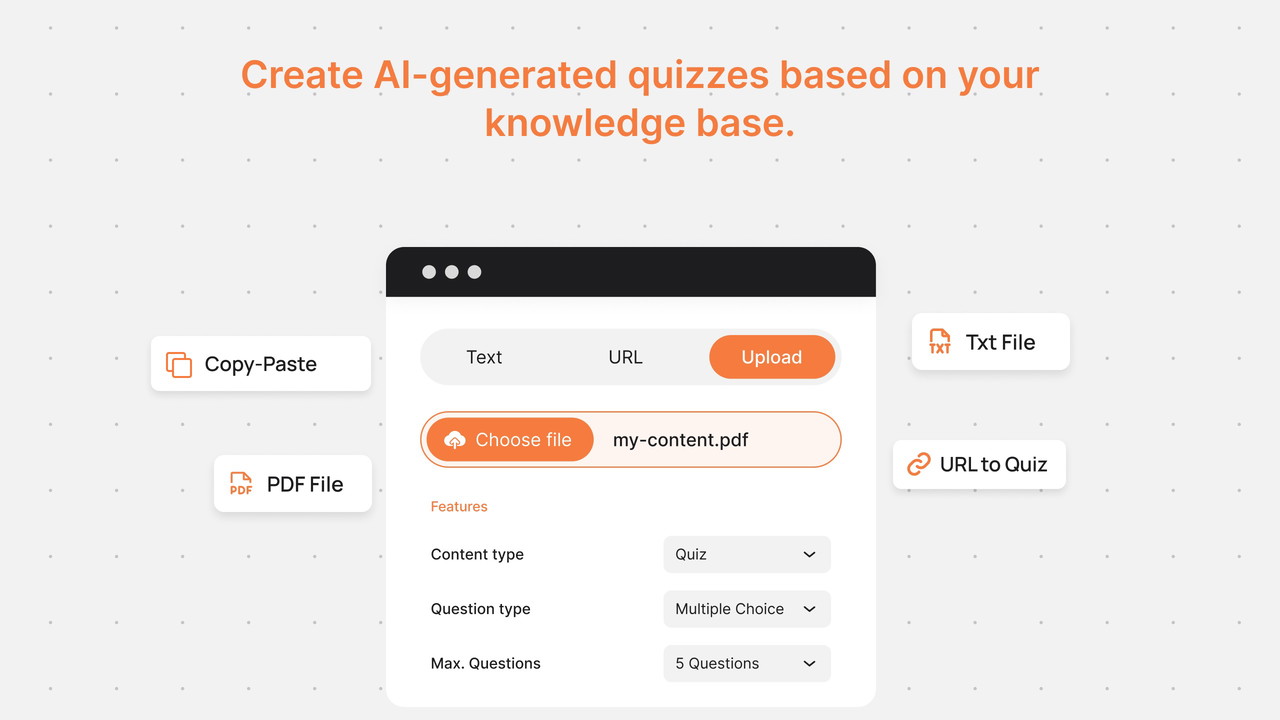
There are three options to set the knowledge base that AI will use for generating questions:
- You can copy a text from your preferred resource and paste into the text field
- You can add the URL of the webpage, in which you want to extract questions out
- You can upload documents like PDF
Depending on your tier level, you can even add multiple resources at the same time to set the knowledge base for a quiz.
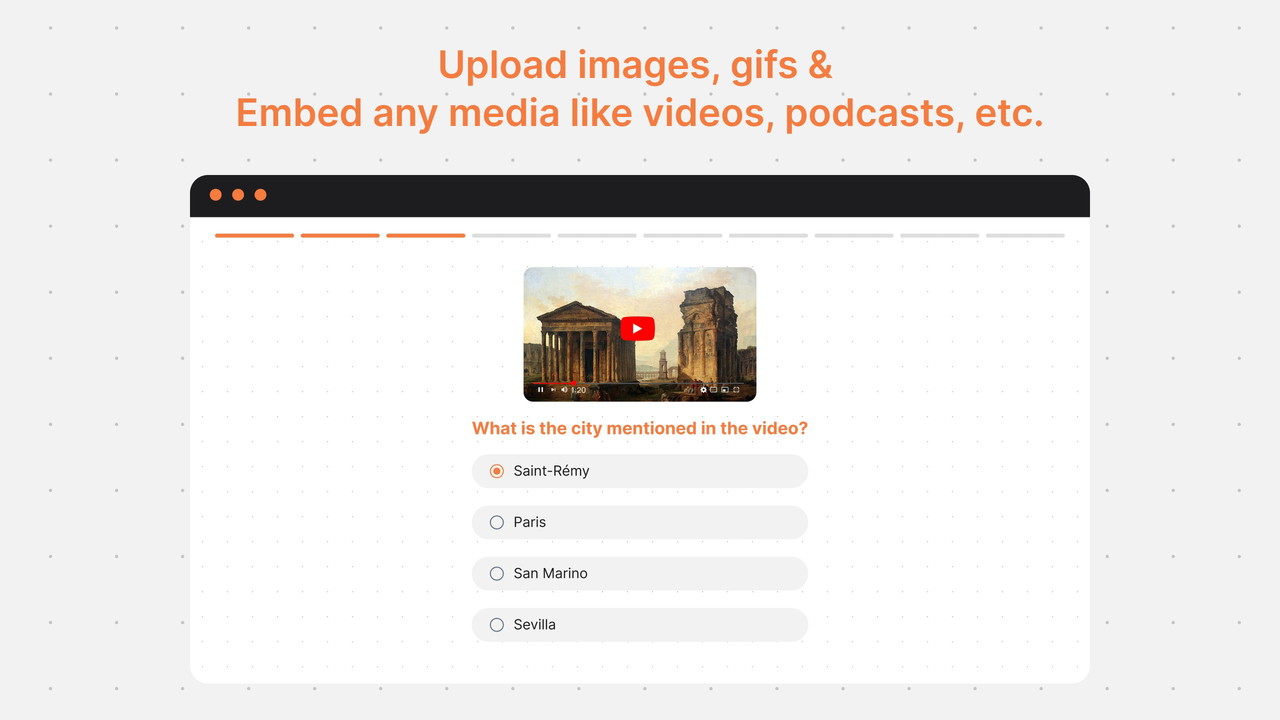
You can upload images, gifs, or embed media like videos or podcasts through the HTML editor.
Not only does this enable you to ask image-based questions, but also you make the quiz more appealing and engaging thanks to the good visuality.
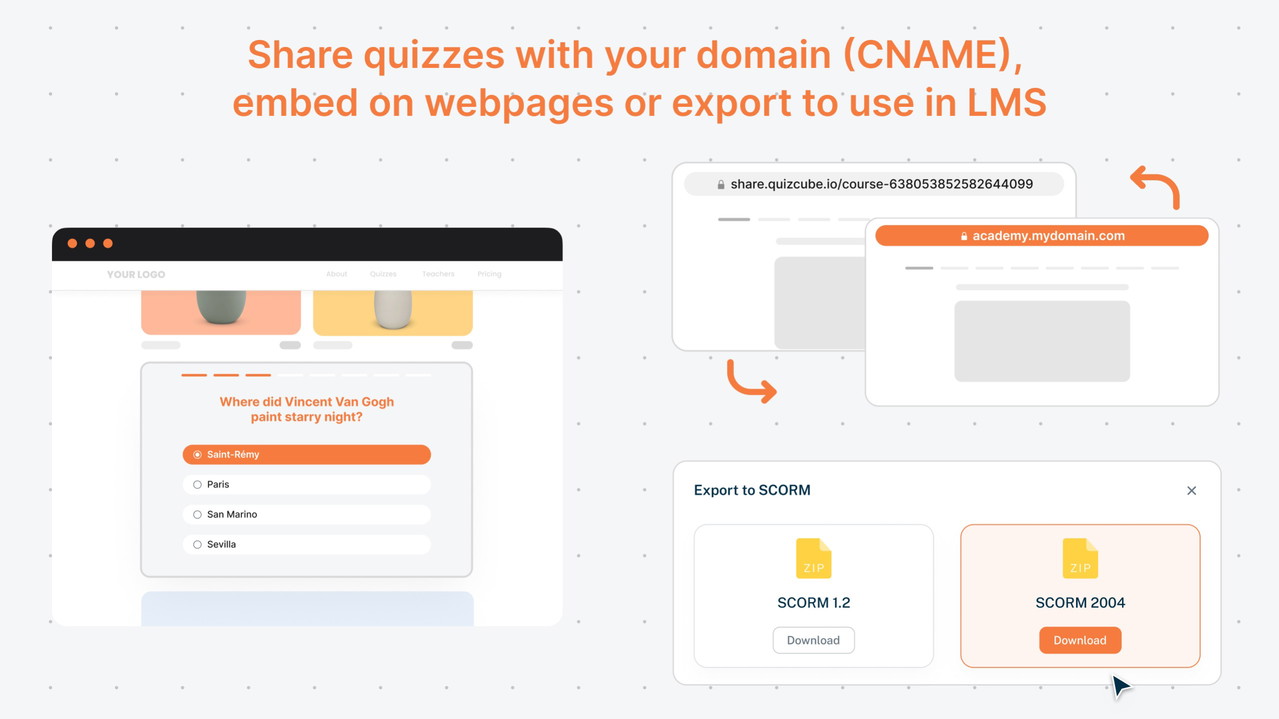
After you get AI-powered questions, you may want to enrich it with images, gifs, or additional content to make it uniquely yours.
Once you are ready to share the quiz with your community, audience, students, or leads, there are 3 ways to present:
- Share the quiz with a link easily in any clickable place, like email newsletters, social media posts, description area of the YouTube videos, etc. Depending on your Tier, you can even use the links with your domain. (CNAME)
- If you want to increase the time spent and engagement on any of your website, you can embed the quiz directly on the page with the iframe HTML codes or .js.
- If you are using LMS like Moodle, you can also export AI-generated questions to SCORM or export them to import to the learning management system through AIKEN format.
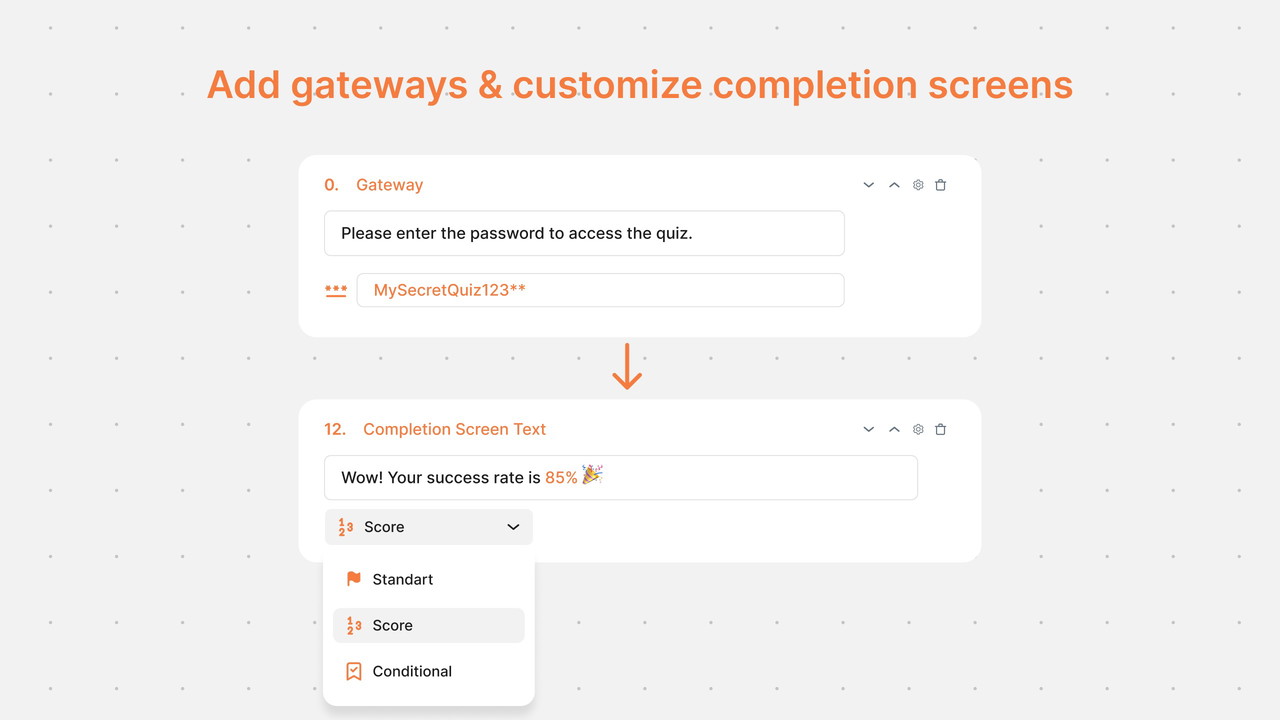
Your reason to prepare a quiz might be only for training reinforcement and you can send it to your students without any access barrier.
Yet depending on your goal, you may want to use quizzes as lead magnets to collect emails or you may want to keep your quiz exclusive from the public access.
You can add a sign-up wall or a password gateway depending on your preference.
Besides, you can customize how you end the quiz, like showing the score of the respondent or showing different messages and call-to-actions depending on the success rate of the respondent.
These both features are coming soon - you can see more details on the product roadmap.
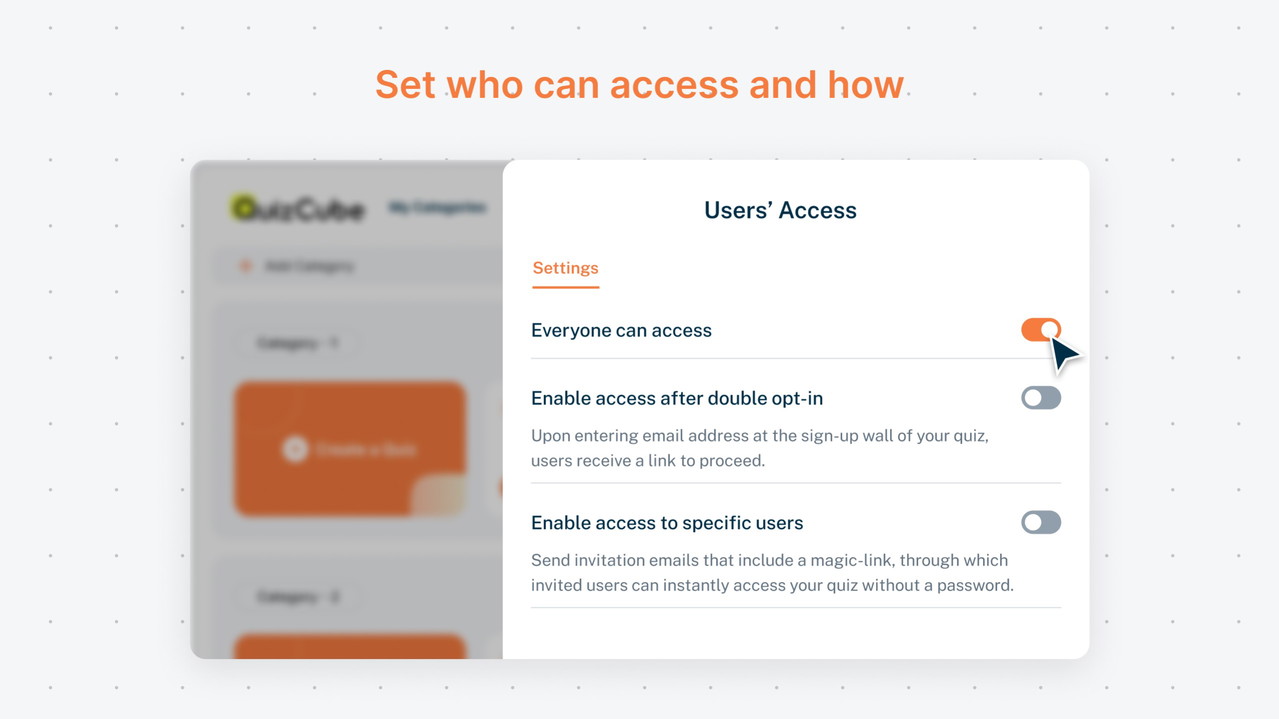
There are three main options for access settings:
- Everyone can access: This is the default setting you are already familiar with. You can also add a 'password wall' to make your quiz accessible to everyone who has the password, or add an 'input card' to collect additional information such as phone number, address, etc.
- Enable access after double opt-in: When this option is selected, learners first need to enter their email in the login pop-up that appears at the beginning of the quiz. They then receive a confirmation email containing a magic link for password-less access.
- Enable access to specific users: This feature allows you to restrict your quizzes to exclusive groups by providing invitation-only access. Simply add users, create cohorts, and then grant them access. They will receive an invitation email with a magic link for seamless, password-less access.
What are you still waiting for?
Get access to QuizCube today!
Plans & features
Deal terms & conditions
- Lifetime access to QuizCube - AI Quiz Generator
- You must redeem your code(s) within 60 days of purchase
- All future Premium Plan updates
- Stack up to 3 codes
60 day money-back guarantee. Try it out for 2 months to make sure it's right for you!
Features included in all plans
- Unlimited responses
- Upload images & gifs and HTML editor to upload media-like videos
- Theme customization
- Share with link, embed code, and export in Excel and AIKEN formats
- Create quiz based on entered text, PDF upload, and URL
- Removal of QuizCube branding
- Customizable completion pages
- Password and email gateways